How To Download YouTube Video Free.
YouTube is the most famous video hosting and the third most popular website in the world. This success was achieved thanks to its convenience and simplicity. I will show you some Short way to Download YouTube Video Easily.
However, the ability to download YouTube videos from YouTube is somewhat limited. To save video by standard means is, of course, possible but not everyone can cope with this task.
Why do you need to download YouTube video?
Because you might want to watch the movie later but you will not have Internet access or maybe tomorrow or next hour the movie, for some reasons, will be removed. I will show you how to quickly and easily download videos from YouTube to your computer.
There are lot of different ways and programs to download Youtube Video. In this article we will review just few ways which will help you to download YouTube Video.
Download YouTube Video From Firefox.
Firefox is a most Popular Browser in the world. lets me show You How to Download YouTube Video Using Firefox Browser. I will show that Step by Step Easily.
Step 01. Open your Firefox Browser, see the Bellow there is no option to Download YouTube Video right? I will Create the option now Stay Reading next Step…
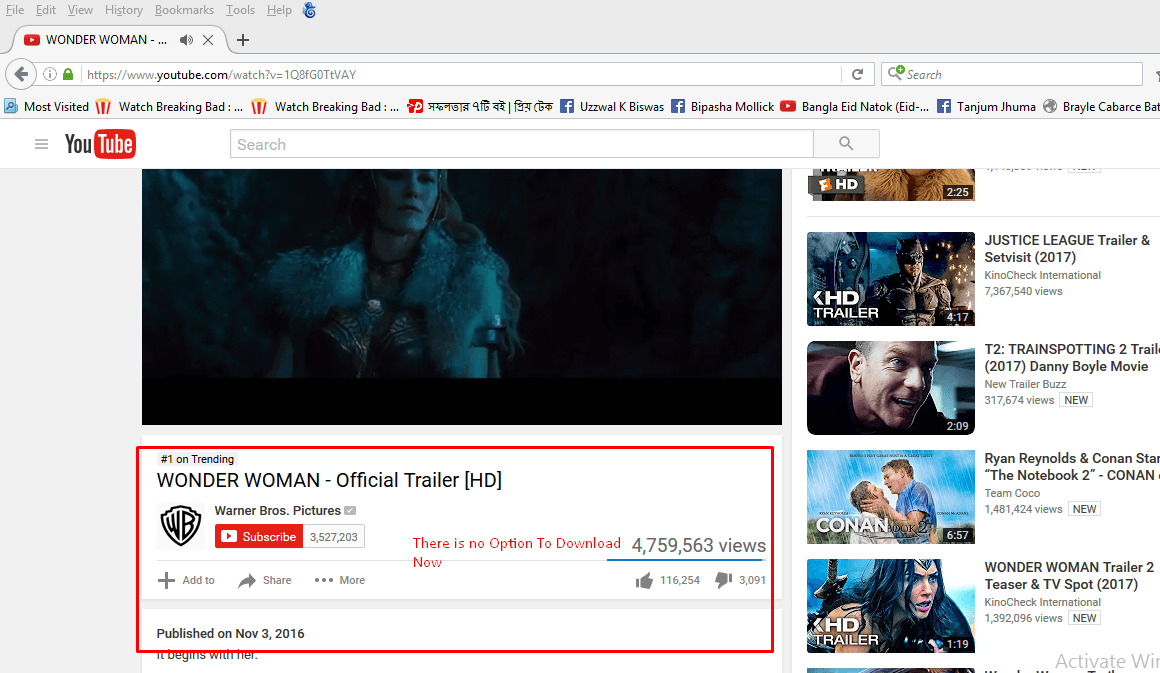
Step 02. Go to Firefox Menu > Tools > Add-ons Now You Need add a Add-ons YouTube Video and Audio Downloader Search it In search bar .

Step 03. Now you have huge add-ons We will Install YouTube Video and Audio Downloader Click Install see It will be Automatically Download and Install.
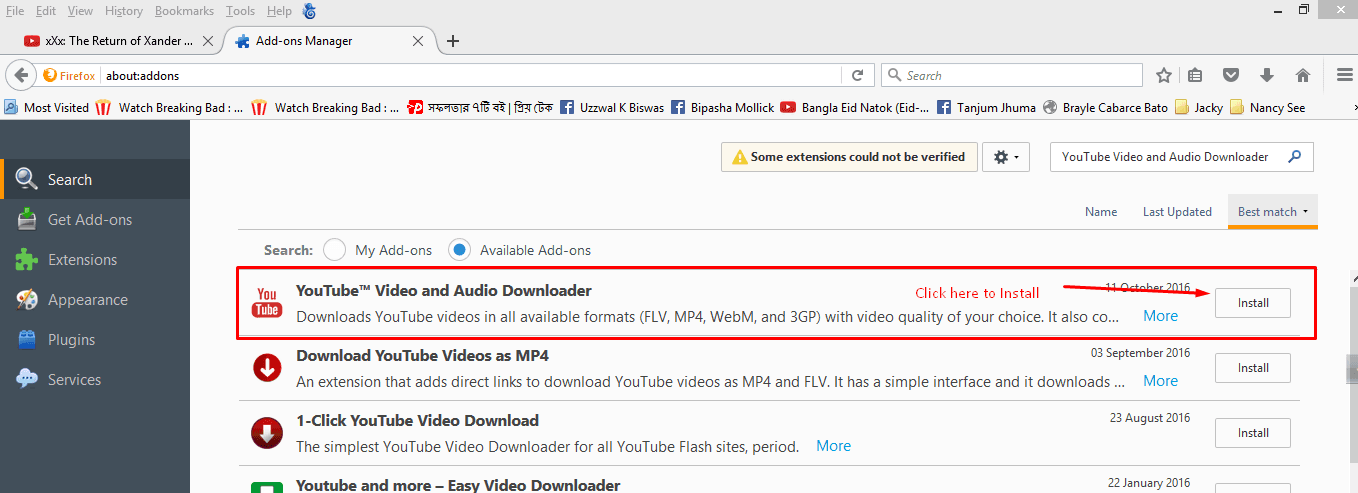
We are now already Finished for Install add-ons. No go the YouTube page you have now new Option to Download YouTube Video.
Step 04. Click Download you will see many video option like MP4, 3GP, WEBM, OGG. I Recommended MP4 or 3GP but You can choose any.
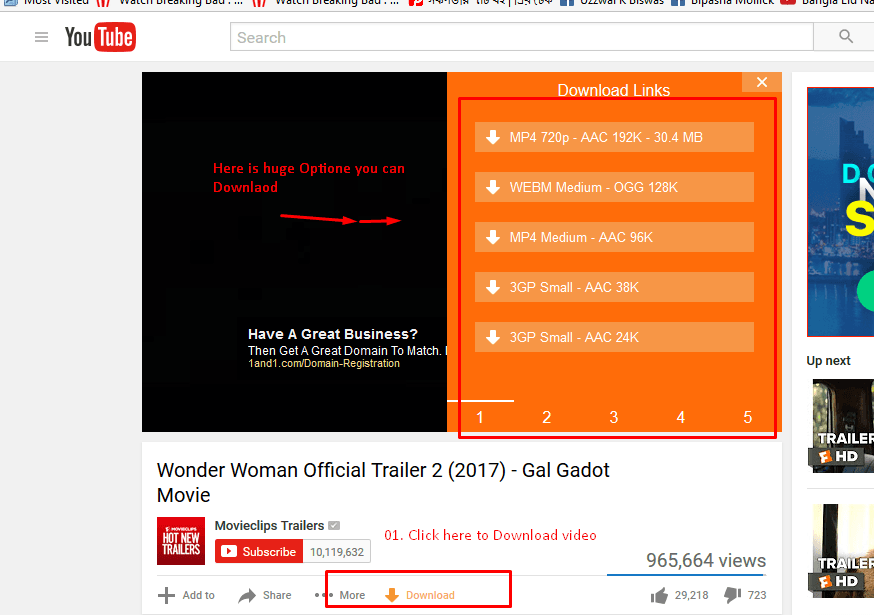
now Enjoy YOU-TUBE Video
If you have any Question Full-free Comment me in Comment box I will replay asap.
Download YouTube Video by Free YouTube Downloader.
How to download YouTube video with the help of YouTube Downloader
Let us now to take a look how to download YouTube Video by means of Youtube Downloader:
Step 01. You have to go to Free YouTube Downloader page and download the application. Follow the instructions and perform all actions required for installation of the program. Wait until the installation is finished. After the installation is completed you can see YouTube Downloader icon on your desktop.
Step 02. Open YouTube and choose the video you want to download, copy the YouTube URL of the video you want to download.
Step 03. Open YouTube Downloader and paste the YouTube URL of the video you have chosen. Click on the Download button.
Video will be automatically downloaded in MP4 format but you may choose another one by
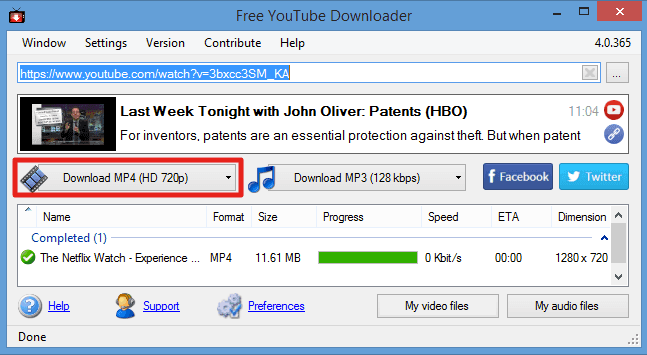
Step 04. clicking on the arrow in the format button.
Step 05. When the download process is finished you may watch the downloaded video. For that click on My Video Files button and folder with your downloaded videos will be opened. You may choose the video you want and watch.
Download YouTube Video With The Help of savefrom.net
There is one more way how to download YouTube video and it is savefrom. It is web-based method. Now, let’s take a look in details how does it work:
Step 01. Open YouTube and choose the video you want to download, copy the YouTube URL of the video you want to download.
Step 02. Open savefrom and enter the YouTube URL link to the box that says ‘Just insert a link’.
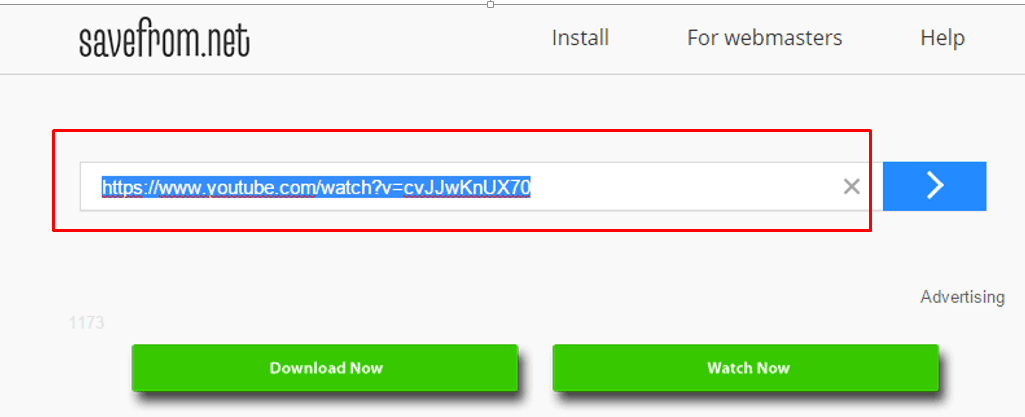
Download YouTube Video From Google Chrome.
For the Google Chrome we will use an Chrome extensions for the we need to go Google Chrome Web Store . Video Downloader professional is very good for Google Chrome.
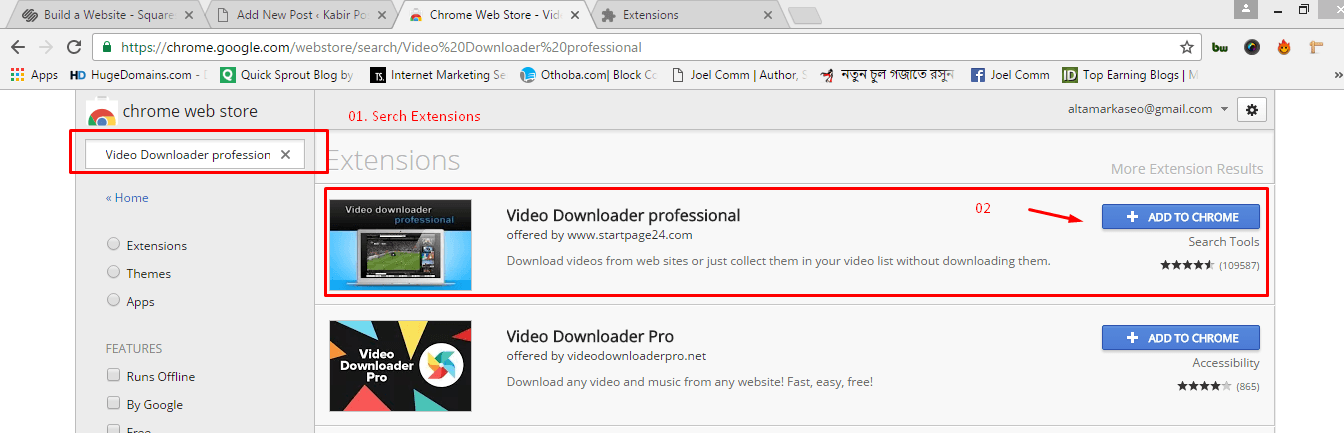
01. Search Video Downloader professional in Google Chrome Web Store Search bar
02. Click add To Chrome
03. Now see a popup Box right Click add Extension. it will take only few Second.
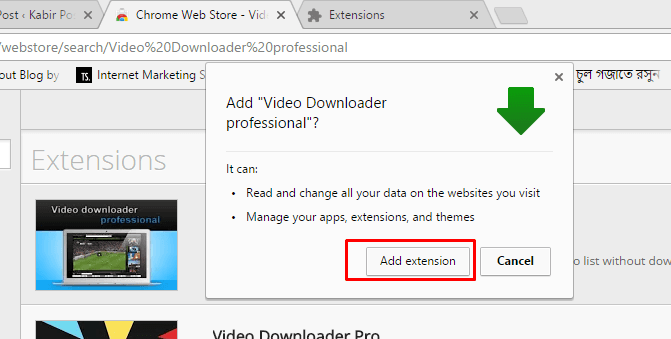
Now we are good it has been added in your Google Chrome Browser. you can Easily Download YouTube Video.
Just Go to YouTube select one video that you want to download. Now you will see Green YouTube Download button Click and Download.
If you have any Question Please ask me bellow of comment box.
We already Learn 3 Topic Now I am going to show another 3 way
How to Download YouTube Video
We have already reviewed few methods how to download YouTube video and in this article we will discuss three more ways: how to download YouTube video with the help of VLC, Clip Converter and Video Converter
How to download Free YouTube video with the help of VLC
If you already have VLC it is great, it means you are ready to download Free the video. If you do not have VLC you can easily download it on.
So now let us look how to download video itself:
Step 01. Open YouTube and choose the video you want to download, copy the YouTube URL of the video you want to download.
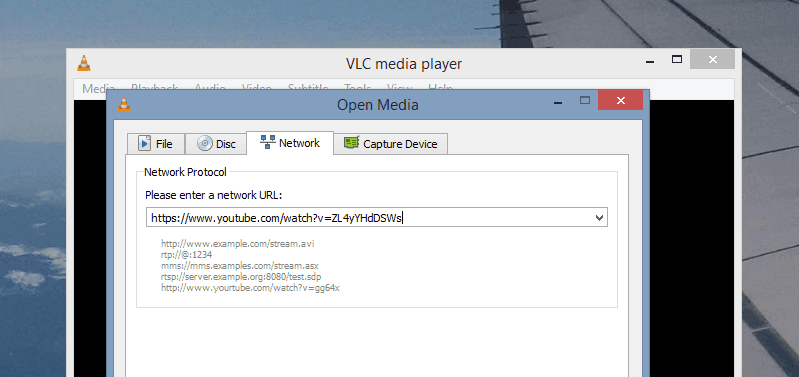
Step 02. Launch VLC and click on ‘Open Network Stream’.
Step 03. Insert your YouTube URL to the box under inscription ‘Please enter a network URL’.
Step 04. After video starts to play, make a right click and a list of options will appear. Put
Step 05. your cursor on ‘Tools’, then choose ‘Codec Information’ from the drop-down menu.
Step 06. New window will appear. At the bottom of the window you will see ‘Location’ and the box with URL. Copy this URL, open any browser you use and paste it.
Step 07. When the video will start to play in your browser, make a right click and a list of options will appear. Choose ‘Save as’ and video will be saved on your hard drive.
How to download YouTube video with the help of Clip Converter.
Clip Converter is one more web-based method to download YouTube video. Let’s take a look how to download YouTube video using Clip Converter:
Step 01. Go to Clip converter website
Step 02. Open YouTube and choose the video you want to download, copy the YouTube URL of the video you want to download.
Step 03. Insert your YouTube URL to the black box under inscription ‘Media URL to Download’.

Step 04. Choose preferable format of the video.
Step 05. The expanded settings panel will appear where you can adjust conversion options.
Step 06. When all is set up, click ‘Continue’ button next to URL box.
Step 07. Choose preferred resolution and name your file.
Step 08. Click ‘Start’ button at the bottom of the page.
Step 09. When conversion is finished, click ‘Download’
Step 10. Rename the video file and save it with other videos, click ‘Save’ button at the right bottom corner of the window.
We are now Done! happy YouTube Video Downloading
How to download YouTube video with the help of Video Converter
There is one more method which we can be used in order to download YouTube video. Video Converter is similar to Clip Converter, like Clip Converter it allows us to trim the length of the video but Video Converter has much more editing tools and options, Video Converter even allows us to merge multiple videos into single video file. We will explain you step by step how to download YouTube video with the help of Video Converter:
Step 01. Go to any Video Converter website and download the software from there.
Step 02. Install the software following the instructions in pop-up window.
Step 03. Open YouTube and choose the video you want to download, copy the YouTube URL of the video you want to download.
Step 04. When the installation is finished, open the software, choose preferred video output and click
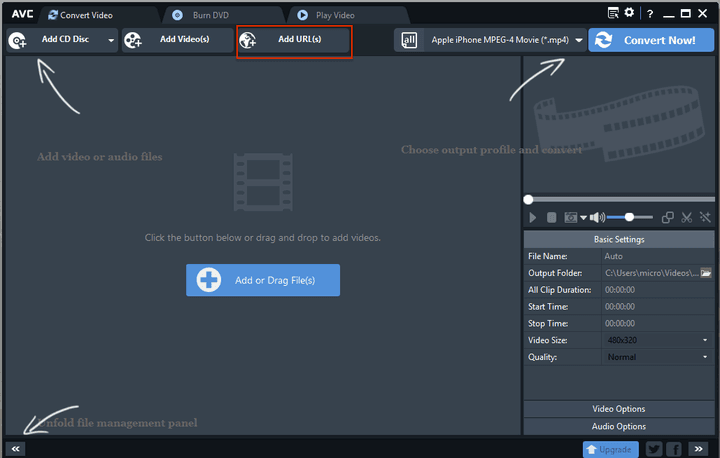
‘Add URL(s)’ button on the top second line of application window.
Step 05. Add the URL and the video will appear. Adjust all preferred settings and click ‘Convert Now!’ button at the top right corner of the window.
Step 06. When the conversion is finished your video will be saved on your desktop and ready to watch.
Step 07. These ways to download YouTube video are a little bit more hard and complicated but still useful.
Thanks for read all Content. If you have any Question please ask me bellow of the comment box.
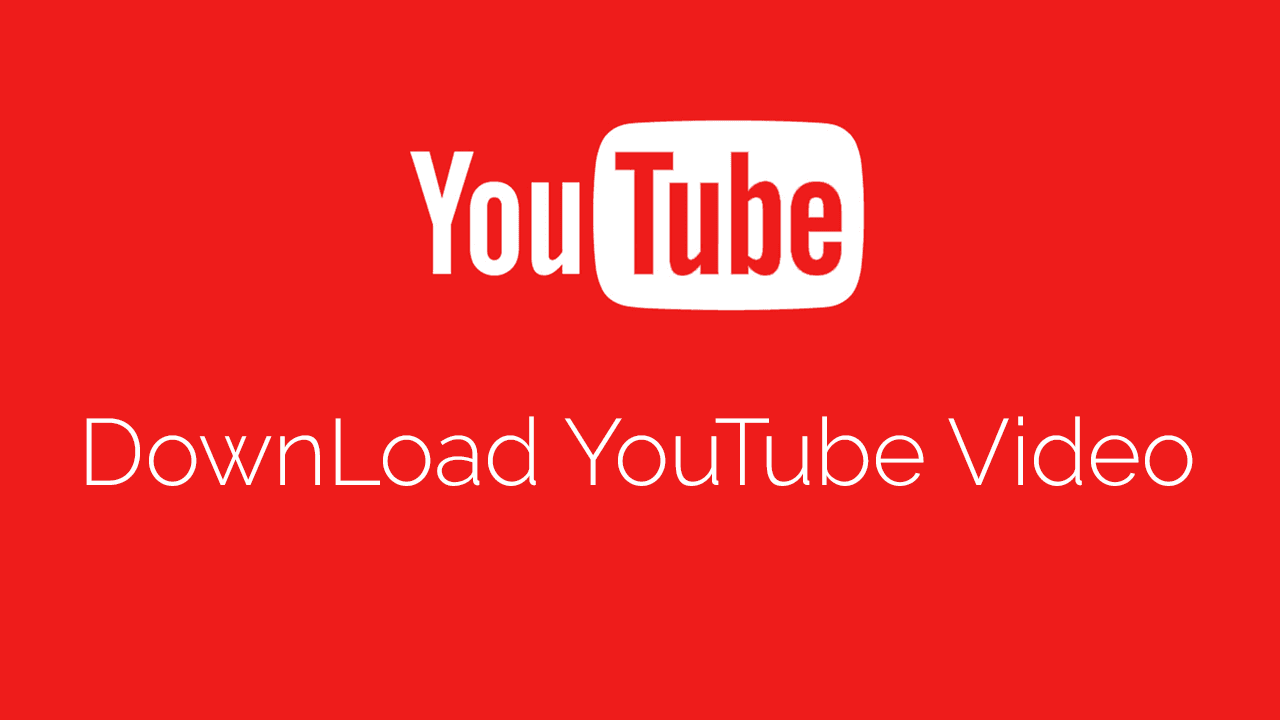
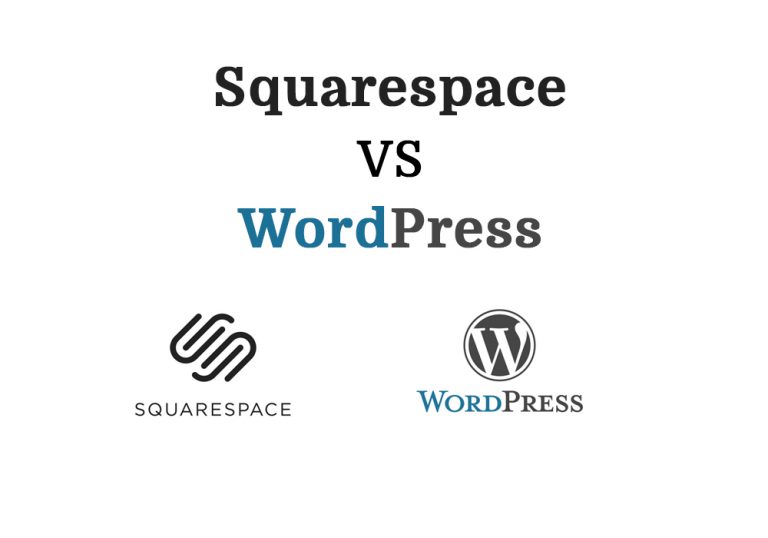

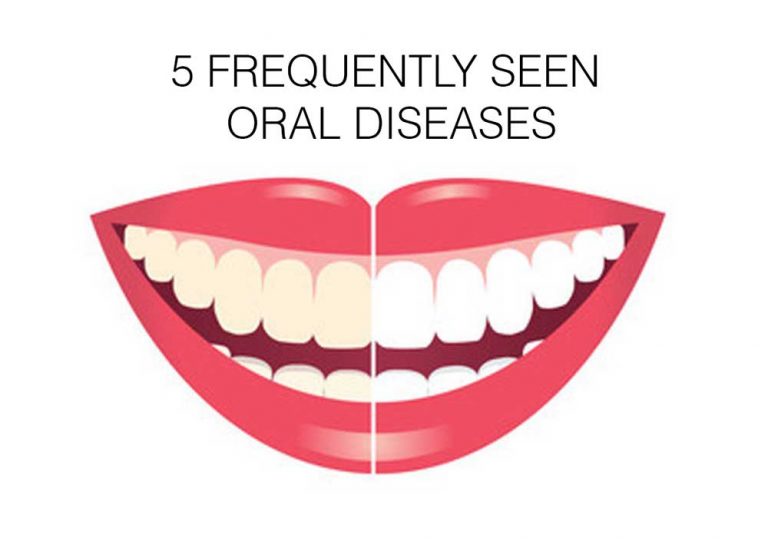
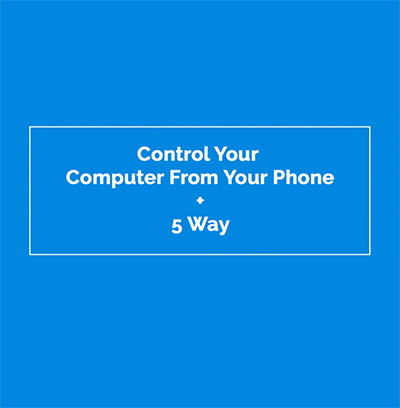

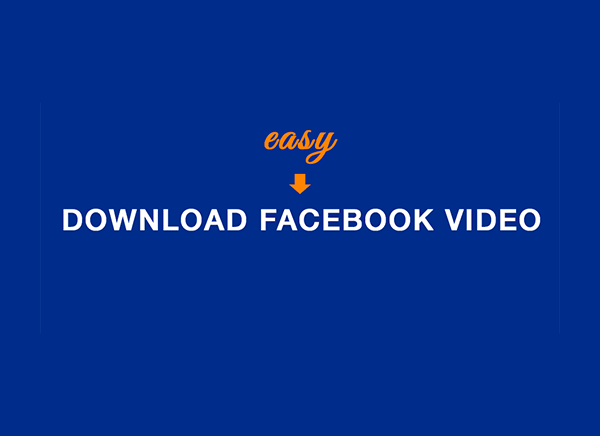
You’ve made some really good points there. I looked on the web for more info about the issue and found most people will go along with your views on this site.
Thanks Shayam Sunder for visit my site
Nice blog here! Also your site loads up very fast! What host are
you using? Can I get your affiliate link to your host?
I wish my website loaded up as quickly as yours lol
that is please check https://www.1and1.com/?ac=OM.US.USf11K404612T7073a&kwk=261387105&couponCode=MNP2AABF
Hi, here from bing, me enjoyng this, will come back soon.
Ha, here from yahoo, this is what i was searching for.
Pretty section of content. I simply stumbled upon your web site and in accession capital to say that I get actually enjoyed account your weblog posts. Any way I’ll be subscribing in your feeds or even I fulfillment you get entry to consistently rapidly.